Welcome to the ACE FAQ page. To see the answer to one of the questions listed below, click the arrow next to that question. If you don't see your question answered above, please feel free to reach out to one of the support resources listed on our ACE Support page.
Please also see In-Bond Regulatory Changes Frequently Asked Questions.
General
ACE is the technical approach to realize the Single Window. By using ACE, you are using the Single Window concept. For more information about ACE, please visit: www.cbp.gov/trade/automated.
No – the Automated Broker Interface (ABI) / Electronic Data Interchange (EDI) will continue to exist as the method through which entries and entry summaries are transmitted to ACE. ACE has replaced the Automated Commercial System (ACS) and there are programming changes required in order to successfully transmit data to CBP via ABI. Details around these changes can be found at the CBP and Trade Automated Interface Requirements (CATAIR) page.
CBP has established a series of remaining mandatory use dates for ACE that correspond to different portions of the trade process. These dates can be found at the ACE mandatory use dates page.
To get started in ACE please visit the CBP.gov "Getting Started" page. This page contains basic information about ACE and how to establish an ACE account and begin interacting with ACE.
To learn how to use the ACE Portal, you can visit the ACE Training and Reference Guides page.
CBP is not currently anticipating any changes to the 19 CFR record keeping requirements. Importers will still be responsible for record keeping as per the current regulations. These regulations may be found at: http://www.ecfr.gov/cgi-bin/text-idx?tpl=/ecfrbrowse/Title19/19tab_02.tpl.
Information regarding release dates and ACE capability deployment can be found at the ACE Mandatory Use Date Page. This page details when capabilities will transition from ACS to ACE.
In the event of an ACE system slow down or outage, port downtime or workaround procedures will be implemented as determined by the Office of Field Operations, and guidance to the trade community will be timely communicated via the Cargo Systems Messaging Service (CSMS). Filers should continue to work with the local port office regarding the movement of goods.
ACE Portal
If you're an individual and need access to the Portal, please speak with your Portal Account Owner within your company to have a user profile setup. If your company does not have an account, please visit our Introduction to ACE Secure Data Portal Accounts page to get started.
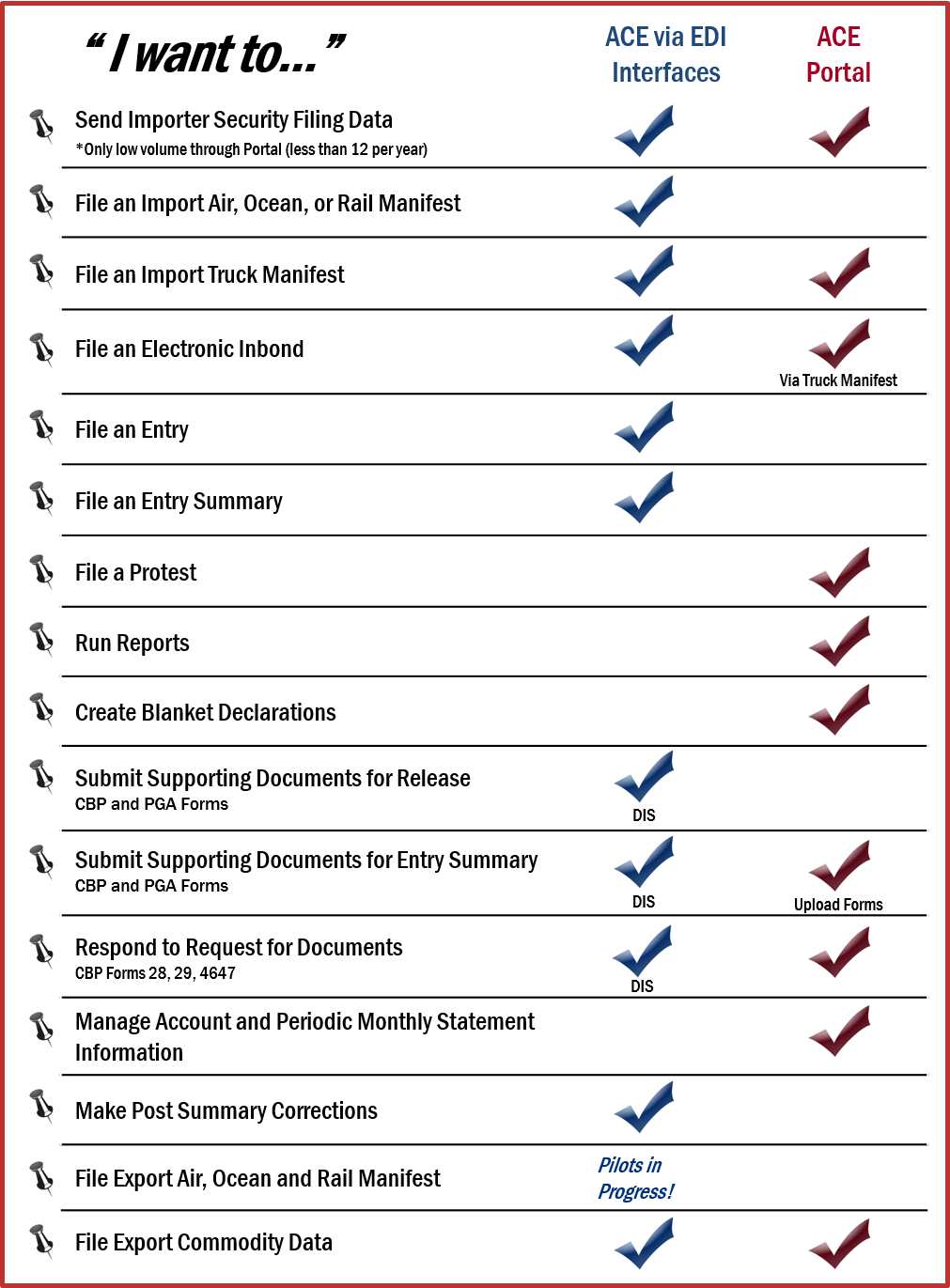
To access the ACE Secure Data Portal, a broadband Internet connection, PDF file viewer, and Microsoft Office products (such as Microsoft Excel and Microsoft Word) are recommended.
Contact your company's Account Owner or a Proxy Account Owner to have your account unlocked. If you're unable to reach them you may contact the ACE Help Desk by following the instructions on our ACE Support page.
You can retrieve a forgotten password through the ACE Secure Data Portal with an ACE user ID. Enter your UserID and select "Forgot Your Password?"
If you're unable to reset your own password, reach out to your companies Account Owner or a designated proxy.
If the Account Owner of an ACE Secure Data Portal Account leaves the company, a new ACE Application with the new AO information is required to be submitted to change the account. The application can be found here www.cbp.gov/document/guidance/ace-secure-data-portal-account-application.
Manifest
No, carriers can only submit one In-Bond with their initial bill of lading transaction. Additional In-Bonds may be added by the carrier or QP filers to the same bill of lading, using a new/different transaction set.
Cargo Release
“Admissible” is an entry status which means a carrier transmitted bill match has occurred for an ACE Cargo Release entry, there are no bill of lading or entry level holds, but the variable release window has not been reached as outlined below:
- Ocean - 5 Days before Arrival Date
- Rail - Northern Border - En Route
- Rail - Southern Border - Arrival
- Truck - Northern & Southern Border - Arrival
- Air - Arrival
For more information on ACE Cargo Release Status Messages, please review the ACE Cargo Release Glossary Of Terms.
Messaging from ACE will depend on what government entities have equity in your transaction. A 1C message is issued to signify that CBP has cleared cargo and it is admissible to leave the port. A One USG message is issued when all government equities have been addressed. This may include, but is not limited to CBP.
The ACE Cargo Release application has the ability to automatically confirm for entries/release if (1) entry summary is on file (2) entry summary is in a fully paid status. If both conditions are met, entry can be released presuming no other holds. This functionality was already built/deployed for National Sanction List. Looking ahead, there are certain categories of live entries that may require “review before release”. These entries would populate in the Cargo Release inbox which offers an opportunity for CBP review before release.
Released
- Entry has a released date and all holds, if applicable, have been removed.
Intensive
- A physical exam is generally required, and this status may also include a request for documents. Entry status will not change to Released, until the hold has been removed.
Cancelled
- Existing cargo release record Cancelled; Entry number and data on file are in cancelled status; Entry number cannot be used again.
Not Released
- Manifest hold on a bill associated with the specific entry number
Document Required
- Same effect of an intensive examination in that this status suspends an existing release or withholds an entry release that hasn’t yet occurred. This status generally means only a document is required for review before release vs. a physical (intensive) examination.
Pending
- Cargo release entry is on file, but a carrier transmitted bill match has not occurred in manifest.
Admissible
- ACE Cargo Release entry statuses “Admissible” and “Released” are two different statuses. The CBP definition of “Released” in terms of what it means for cargo/entry release has not changed. “Admissible” is a new entry status which means a carrier transmitted bill match has occurred for an ACE Cargo Release entry, there are no bill and/or entry level holds, but the variable release window has not been reached as outlined below. After an “Admissible” status is achieved on an entry, CBP still retains the right to examine cargo and/or request document review prior to release. However, there is no additional action required by the filer once an “Admissible” status is achieved on an entry. If there are no subsequent holds at the entry or bill level, an “Admissible” status will change to “Released” once the variable window is reached. An admissible entry status is only applicable if/when entries are filed outside the variable release window.
- Variable Release Window is the earliest time in the lifecycle of an ACE Cargo Release entry when a “Released” status (or other entry disposition…i.e. “hold”) can be achieved and messaged to the filer and carrier.
- Air - Earlier of flight departure or arrival message
- Ocean - 5 days before estimated arrival date, with vessel departure message.
- Rail - Earlier of en route or arrival message (Northern Border)
- Rail - Conveyance arrival (Southern Border)
- Truck - Conveyance arrival (Northern & Southern Border)
ACE Cargo Release auto-cancels entries after 30 consecutive days with no bill match. The entry will remain on file in cancelled status. The same entry number cannot be used again. Brokers will receive a message informing them that a cancellation will occur on the 23rd day with no bill match, followed by actually cancellation.
Not at this time. Discussions have taken place but this would be a future enhancement after all core functions are complete.
If there has never been a bill match the entry will auto-cancel in 30 days. If there was a bill match but currently no port code on the entry, in order for cancellation to occur the filer should first submit an update transaction with a Port of Entry. Once complete, a “Delete” transaction can be submitted and it will be routed to the appropriate Port for processing.
No SO message with entry status will be sent until FDA PN is satisfied or disclaimed.
As an interim measure, if no SE16 information is available, please input N/A (for example) into these fields with applicable formatting rules (# of characters, etc.) We are exploring an update to make SE15 & SE16 fields optional for all non-AMS MOT’s. Additional information can be found on the ACE Features Page under the Cargo Release Tab by accessing the ACE Customs and Trade Automated Interface Requirements (CATAIR) link.
Until we complete development for the edit entry feature, a replacement entry must be filed and the original entry cancelled. Currently, CBP users (like filers) cannot edit entries after 15 days from the earlier of arrival or release. The update we’re making will allow this functionality for CBP users. Additional information can be found on the ACE Features Page under the Cargo Release Tab by accessing the ACE Customs and Trade Automated Interface Requirements (CATAIR) link.
Generally it applies to a hold on the associated bill of lading. The ACE Cargo Release team has a backlog development story to change “Under CBP Review” to “Manifest Hold” in the SO messaging. If issues persist please contact your local port for resolution.
CBP recognizes that a paperless environment will pose challenges to non-automated entities such as consolidated freight stations and terminals that do not receive electronic releases from CBP. Consequently, CBP will allow non-automated facilities, on an interim basis, to release cargo based on screen printouts presented to them by filers (importers, brokers, etc.). The printout should have at a minimum:
- Shipment ID
- Quantity being released
- Type of release as well as clear identification of who presented the release information.
For audit purposes, this will satisfy due diligence on behalf of the non-automated facility.
If the Cargo Release transaction has been submitted in advance, then prior to the arrival of the cargo, an entry with the “R” (Replace) Action can be submitted to request a change of the Port of Entry.
If within 15 days of cargo arrival and release, an entry with the “U” (Update) Action can be submitted to request a change of the Port of Entry.
The estimated weekly entry is filed as an entry type 06 Cargo Release transaction (formerly CBP Form 3461). The CBP-authorized estimated weekly entry is the permit to enter the goods for consumption from a US FTZ. Only the quantities are estimated for each HTS line-item combination of data elements. Should an additional quantity of any of the HTS line-items need to be exceeded, a supplemental weekly entry is required to be filed to account for the excess.
No goods may be entered for consumption unless the exact HTS line-item combination is permitted to be entered via CBP approval of the estimated weekly entry (or any supplemental estimated weekly entry). For example, if the country of origin (COO) and manufacturer identification (MID) for that HTS line are not listed on the estimated weekly entry, those goods must not be entered into US consumption until permitted to do so.
If a HTS line-item combination is not included on the weekly estimated entry, merchandise represented by that HTS line-item combination is not authorized to be entered for consumption. Additional HTS line-item combinations not included in the weekly estimated entry require the filing of a supplemental estimated weekly entry and its corresponding supplemental entry summary.
If estimated removals exceed actual removals, that excess quantity will not be considered to have been entered or constructively transferred to the Customs territory (19 CFR 146.63(c)).
The quantity of each HTS line-item combination cannot be exceeded on the corresponding entry summary.
If the entry summary presented to CBP shows merchandise transferred from the FTZ in excess HTS line-item combinations and quantities entered on the corresponding weekly entry (or any corresponding supplemental entry), the excess will be considered to have been transferred to the Customs territory without a permit as provided by 19 CFR 146.71(a). Liquidated damages for breach of the Zone Operator bond conditions (19 CFR 113.73) may be assessed.
Entry Summary
Entry summaries may only be filed via EDI, not via the Portal. For more information on EDI versus Portal usage, visit the Getting Started page.
PEAs cannot be filed in ACE. The electronic Post Summary Corrections (PSC) process replaces the paper PEA process in ACE. For more information, please review our Post Summary Corrections page.
Once the Drawback capability is deployed in ACE, filers (both ABI and non-ABI) will submit only Entry type 47 for drawback; entry types 41-46 have been consolidated to the type 47 entry and will no longer be valid. Each submitted Entry type 47 will be differentiated by its statutory provision, as the provision dictates how CBP processes the claim.
A schedule detailing when Drawback capability will be deployed can be found at the Mandatory Dates Page.
PGA Integration
CBP is working with the Executive Departments of the Federal Government to onboard their respective agencies to ACE, and to ensure in conjunction with the ACE Mandatory Use Dates. CBP is currently in the process of piloting transactions with PGAs and trade filers. For details on the schedule, how to participate, and the status of these pilots, please review our PGA Pilot Rollout Plan and Schedule.
Yes. Certain PGA data can currently be filed in ACE. For full details of available PGAs and their points of contact, please visit the “PGA Integration” tab of our “ACE Features” page.
Ocean House Bill of Lading
ACE Forms Module
When an authorized user opens the CBP Form in the ACE Forms Module, they will select the Action button in the upper right section of the user interface and select the Respond Action option which opens a response window. The authorized user will complete all desired and required fields for their response. All desired attached documents can be added in the Trade Attachments section.
The Importer of Record is responsible for responding to Forms 28, 29, 4647 and Docs Required. Any user that is authorized by the Importer of Record, and has access to ACE Forms Module, may respond.
When all the entries are the lead or associated entries for a single form, the authorized user can submit one response. If the entries are from different forms, then the authorized user must submit a separate response for each form.
No UC7 is sent upon the successful upload of documents via the ACE Forms Module. To verify the documents are included in the response, the authorized user can view the CBP form in the ACE Forms Module to confirm if the document is listed in the Trade Attachments section.
For CBP Forms 28, 29, 4647, a courtesy notice is sent via email to the Importer of Record and the Filer when the CBP Form is created by a CBP user.
For Documents Required, an email is sent to the Importer of Record and the Filer and a UC2 message will be sent via EDI to the Importer of Record when the CBP Form is created by a CBP user.
For Documents Required created automatically by the system, a UC2 message will be sent via EDI to the Importer of Record.
ACE Forms Module uses the email addresses designated in the subaccounts of the Account Profile to send courtesy notices. The Account Profile must also be set up to receive notifications via the Portal or “Both” (which designates portal and mail delivery of notices).
If notices are not being received, please check the email address in your subaccount and the current mode of communication setting.
Yes. The Filer needs to ensure their email addresses are accurate in their Account Profile and their communication mode is set to either Portal or Both.
Yes. The Mode of Communication option must be set to the “Mail” and “Portal” setting.
No. When a UC2 message is sent, either the system determined documents were required or a CBP user created a Documents Required request in ACE Forms Module.
Forms can be quickly found two ways. The first option is to select the Sent folder in the Hotlist. This will display the CBP Forms in the ACE Forms Module that are less than 91 days old and awaiting a response. The second option is to type the entry number into the Search box.
Yes. The option is listed as Generate PDF in the Action menu. Once the PDF is generated, it can be printed.
Responses can be sent to the CBP user listed as the point of contact at the address provided in the CBP Form.
The Importer of Record controls the authorized users for the ACE Forms Module.
ACE Forms Module access is only available through the Importer of Record’s ACE Portal Account. An Importer can go to www.cbp.gov/trade/automated/getting-started/portal-applying if they are interested in setting up an ACE Portal Account.
10 MB per file uploaded through the portal.
The 10MB file size applies to individual files, not the combined size of all uploaded files; no file larger than 10MB can be uploaded into the ACE Forms Module.
Provided the document is less than 10MB, please try to upload the document again. If there is still an error, please contact us at ESAR@cbp.dhs.gov.
There is no practical limit to the number of files that can be submitted with a response. Please contact us at ESAR@cbp.dhs.gov if you receive this error.
Yes.
The Hotlist is limited to activities from the last 90 days and therefore may not contain all forms that are in that category. Please use the Advanced Search feature to find all forms that are on the application.

