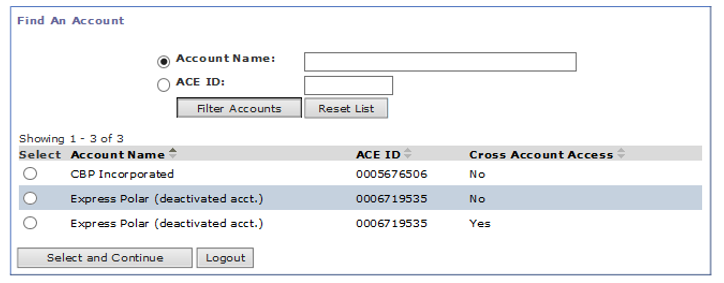Introduction to an ACE Secure Data Portal Account
To access the ACE Secure Data Portal (ACE Portal), a company must have a top level ACE Portal account. The following is an overview of account structures, users, and how companies may apply for an account.
There are three components to an ACE Portal account: structure, types, and users. A brief overview of each follows:
- Account Structure: refer to two account categories that makeup an account: top account and sub-accounts. Every approved account application has an associated Top Account and at least one sub-account.
- Sub-Account Types: align to trade business activities (i.e., importer, broker, surety, etc.) and govern the available tasks companies and users can carry out within an ACE Portal account.
- User Profiles: are used to manage and execute different account tasks. There are three types of users profiles: Account Owners, Proxy Account Owners, and Account Users.
To establish an ACE Portal Account, a corporate identifier (i.e., filer code, importer of record number, employer identification number, etc.) is needed at the time of application. When the application is approved, the account will be established, with an associated top account and sub-account(s).
- Top Account: established at the time a company's application is approved, and links together all sub-accounts, account functions, and users. There is a single top account per account.
- Sub-accounts: align to corporate identifiers. An ACE Portal account can have many sub-accounts depending on the complexity of a company.
By default, all Top Accounts have at least one sub-account that aligns with the primary business activity (i.e. broker, protest filer, etc.), as identified during the application process. Companies with basic structures will likely only have one sub-account, whereas companies with more complex structures (e.g. subsidiaries, regional offices, etc.) may have many sub-accounts. Management of sub-accounts is governed by the Account Owner.
In order to gain access to another Top Account, a user must request access from the Account Owner of the other Top Account. Access is granted by the Account Owner by way of the requesting user's User ID
For details on these structures and how to manage them, please visit our Managing ACE Portal Accounts page.
When a company initially establishes an account, applicants must select at least one business activity which becomes a sub-account. Access to different tasks is governed by adding additional sub-account types to an account. For a full overview of available tasks by sub-account type, please select the button below to see a full table of tasks:
| Sub-Account Type | Manage Accounts | Audit Change History | Access Business Activity Log | Define Action Plan | Run Reports | Submit AESDirect Filing | Review Bonds | Review Statements | Review License, Permits & Certificates | Review Transactions | Maintain Declarations | Set Mode of Communication | Maintain Power of Attorney |
|---|---|---|---|---|---|---|---|---|---|---|---|---|---|
| Broker | ✓ | ✓ | ✓ | ✓ | ✓ | ✓ | ✓ | ✓ | ✓ | ||||
| Carrier | ✓ | ✓ | ✓ | ✓ | ✓ | ✓ | ✓ | ✓ | ✓ | ✓ | |||
| Cartman | ✓ | ✓ | ✓ | ✓ | |||||||||
| Driver/Crew | ✓ | ✓ | |||||||||||
| Exporter | ✓ | ✓ | ✓ | ✓ | |||||||||
| Facility Operator | ✓ | ✓ | ✓ | ✓ | |||||||||
| Filer | ✓ | ✓ | ✓ | ✓ | ✓ | ✓ | ✓ | ||||||
| FTZ Operator | ✓ | ✓ | ✓ | ✓ | |||||||||
| Importer | ✓ | ✓ | ✓ | ✓ | ✓ | ✓ | ✓ | ✓ | ✓ | ✓ | |||
| Lighterman | ✓ | ✓ | ✓ | ✓ | |||||||||
| Protest Filer | ✓ | ✓ | ✓ | ||||||||||
| Service Provider | ✓ | ✓ | ✓ | ✓ | |||||||||
| Surety | ✓ | ✓ | ✓ | ✓ | ✓ | ✓ | ✓ |
Account Tip: Contact your company's Account Owner or Proxy Account Owner(s) to have a user profile established under your existing company Top Account.
After a company's ACE Portal account has been established, the designated Account Owner may create user profiles within the account. The table below outlines the functions available to different user profiles:
| Profile Actions | Account Owner | Proxy Account Owner | Account User |
|---|---|---|---|
| Manage corporate account | ✓ | ||
| Add business activities | ✓ | ||
| Create proxy user accounts | ✓ | ||
| Manage proxy access levels | ✓ | ||
| Manage user access levels | ✓ | ✓ | |
| Create account users | ✓ | ✓ | |
| Reactivate disabled accounts* | ✓ | ✓ | |
| Self-reset password** | ✓ | ✓ | ✓ |
| Run reports | ✓ | ✓ | ✓ |
* This applies to users who have attempted three incorrect logins, have not logged into their account in 45 days, or are unable to self-reset passwords.
** For details on resetting your password, please visit our FAQs for instructions.
Account Tip: Under CBP's Terms and Conditions, Account Owners are responsible for managing user access, and safeguarding Account information. Sharing a User ID and Password circumvents these safeguards, and ACE Support is unable to perform password resets or account lock requests from individuals who do not match the individual on file with a UserID. Additionally, users may be granted access to multiple Top Accounts. As depicted below, when a user is granted access to multiple accounts, they will be prompted to select an account after entering their logon credentials.
Additional Resources
For details on establishing additional account functions, or creating sub-accounts please visit our Managing ACE Secure Data Portal Corporate Accounts page. If you are a company that needs to establish a new Portal account, please visit our Applying for ACE Secure Data Portal Accounts page.